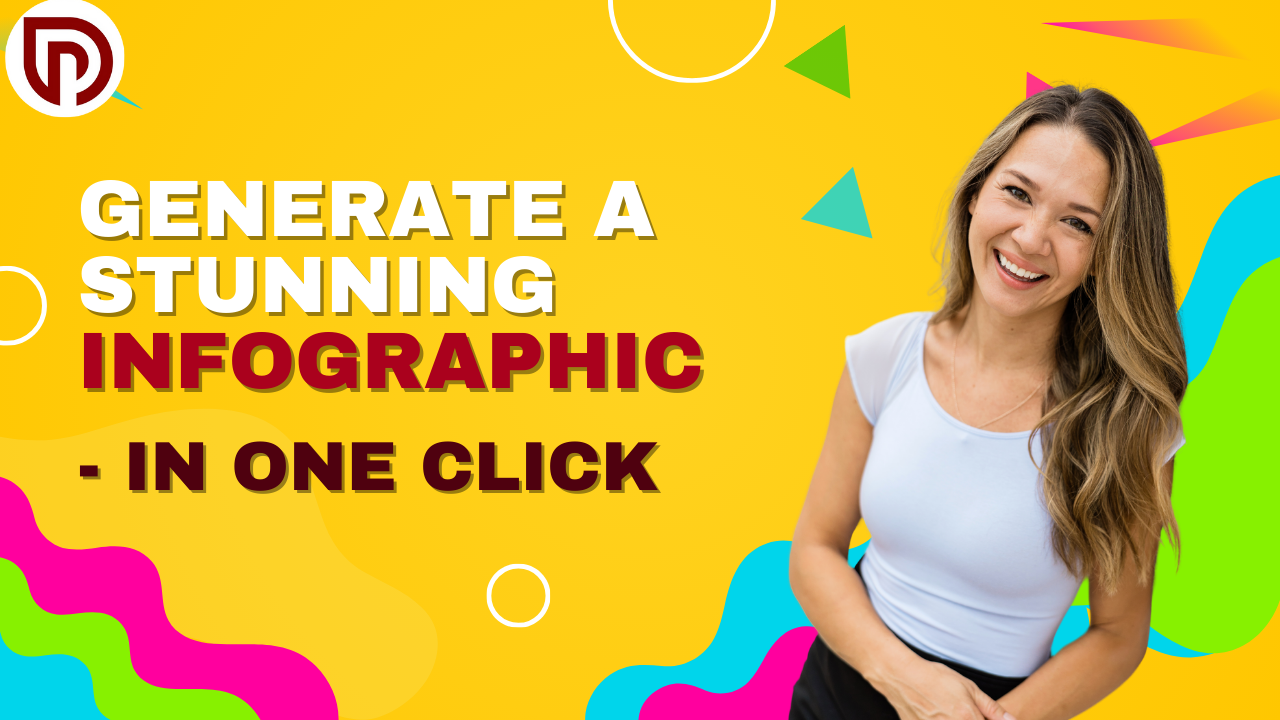Streamline Your Social Media Presence with Gravity Write and Canva
Maintaining a steady social media presence to interact with your audience as a content creator can be difficult. It can easily become too much to handle to constantly think of new ideas, write engaging material, and create aesthetically pleasing pieces. However, what if I told you that there was a simple method to make social network postings in bulk? Let’s dive into social media design tips.
We will go over how to use AI-powered tools like Gravity Write and Canva to create original text, create eye-catching graphics, and plan your articles in only a few minutes in this in-depth lesson. Bid farewell to the daily grind of content creation and welcome to a productive, automated workflow that will transform your approach to social media marketing.
Step 1: Generate Unique Content with Gravity Write

Producing excellent, captivating content is the initial stage in making a large number of social media posts. Introducing Gravity Write, an AI-driven content creation tool that makes it simple to create original and engaging material for your social media channels.
Just visit the Gravity Write website, select “Start writing for free,” and register for an account to get started. Go to the “Social Media Content” area after logging in, then choose “Social Media Post.” After you provide a title for your post, Gravity Write will take care of the rest, creating content that is specific to your requirements.
The beauty of Gravity Write lies in its ability to produce content that is not only engaging but also SEO-optimized. By leveraging the power of artificial intelligence, the tool can analyze your target audience, industry trends, and best practices to create content that is more likely to resonate with your followers and rank higher in search engine results of social media design tips.
Step 2: Organize Your Content in a Google Sheet
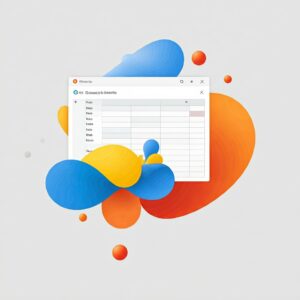
After utilizing Gravity Write to create your text, it is time to arrange it so that the following step is simpler. Create a basic template in Google Sheets with headings like “Title” and “Tips” (or any other pertinent categories depending on the kind of content you have produced).
Return to Gravity Write, copy the material that was produced, and then paste it into the appropriate Google Sheet cells. To generate a thorough material library that you may utilize in the following stage, repeat this process as many times as you would like.
Organizing your content in a Google Sheet not only keeps everything neatly organized but also allows you to easily reference and update the information as needed. Plus, you can share the sheet with your team or collaborators, making the content creation process a collaborative effort.
Step 3: Design Bulk Social Media Posts with Canva

Now that your information is prepared, it is time to use eye-catching designs to make it come to life. Presenting Canva, a potent design tool with an easy-to-use interface and an extensive collection of templates, photos, and graphics that will enable you to quickly produce social media posts that appear professional.
Go to the Canva website and register for an account. Choose a template that complements the theme or subject of your social media posts as soon as you log in. From straightforward text-based designs to more intricate, image-heavy layouts, Canva provides a vast array of alternatives.
The next step is to incorporate your Google Sheet content. You can save many hours of manual labor by using Canva’s “Bulk Create” function to easily link your spreadsheet data to the graphic elements. All you have to do is select the “Bulk Create” option, upload your CSV file, and watch as Canva automatically adds the prepared material to your articles.
The fun does not end there, though! Additionally, Canva has a number of customization choices that let you alter the layout, typeface, color scheme, and even the photos. Additionally, Gravity Write can offer suggestions for the kinds of photos that would be most appropriate for your project if you are unsure about the type of visuals you should utilize.
Step 4: Edit and Refine Your Social Media Posts
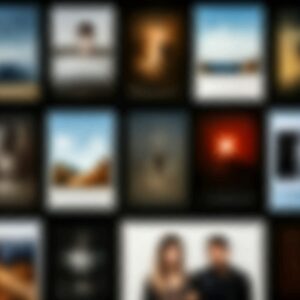
With your bulk posts designed and ready to go, it’s time to put the finishing touches on your creations. Canva makes this process a breeze, offering a user-friendly interface that allows you to easily edit and refine your designs.
Start by reviewing each post and making any necessary adjustments. This could include:
- Changing the font size, style, or color to improve readability
- Adjusting the layout and alignment of the elements to create a more visually appealing design
- Swapping out images or graphics to better complement the content
- Adding any final touches, such as logos, watermarks, or calls-to-action
Keep in mind that producing material that is not only interesting and educational but also visually arresting is essential to effective social media marketing. Your posts will stand out in your followers’ feeds and grab their attention if you take the time to perfect your designs.
Step 5: Download and Schedule Your Social Media Posts
It is time to download and plan the publication of your bulk social media posts once you are happy with them. With a dedicated “Content Planner” option that lets you plan your posts across several social media channels, Canva makes this process exceedingly simple.
Just click the “Share” button and choose the “Download” option to download your content. After that, Canva will create a ZIP file with all of your designs, which you can store on your computer or in the cloud for convenient access.
Next, navigate to Canva’s “Content Planner” area. Here, you can choose which social media channels you want to broadcast your posts on and what time and date you want to plan them. You can even link your social network accounts to Canva directly, which streamlines the scheduling process.
Even on days when you are too busy to produce fresh material, you can maintain a constant and interesting social media presence by automating the scheduling process. Additionally, you can use Canva’s analytics tools to monitor the effectiveness of your planned posts and make informed decisions to maximize your social media presence.
Unlock the Power of Bulk Social Media Posts
In social media design tips, Content producers, small business owners, and marketing experts all need to have a steady and interesting social media presence in the fast-paced digital world of today. However, the daily burden of producing excellent, eye-catching content can easily become too much to handle.
Utilizing AI-powered apps such as Canva and Gravity Write can help you create posts in bulk and optimize your social media workflow. Your approach to social media marketing will be completely transformed by these tools, which will let you create original, SEO-optimized material, create beautiful pictures, and easily schedule your postings.
So, what are you waiting for? Start exploring the features of Gravity Write and Canva today, and watch as your social media presence transforms into a well-oiled, content-generating machine. Your audience will thank you, and your competitors will be left wondering how you manage to stay so consistently engaged with your followers.
Follow https://www.digitalpluto.co.in/ for the latest updates about graphic design.