
Jitter: The Fastest and Easiest Way to Animate Your UI/UX Designs

Every UI/UX designer is always searching for new and exciting ways to use animation to make their designs come to life. However, producing dynamic, high-quality animations may frequently be a difficult and time-consuming process. Jitter, a ground-breaking web-based animation application, can help with it.
We will go further into Jitter in this extensive blog post and examine how it may optimize your UI/UX animation process, enabling you to produce breathtaking images with previously unheard-of ease and speed. This post will give you the skills and information you need to use Jitter to your advantage and take your design projects to the next level, regardless of your level of experience.
Introducing Jitter: A Game-Changer for UI/UX Animations
A web-based animation tool called Jitter was created especially with UI/UX designers in mind. In contrast to conventional animation tools, Jitter provides a smooth and user-friendly workflow that enables you to easily turn your static drawings into dynamic, eye-catching experiences.
Jitter’s close integration with Figma, a well-liked design platform among UI/UX experts, is one of its best qualities. You can quickly export your Figma creations to Jitter with a few clicks, and then use a variety of pre-made animation presets and custom animation options to make them come to life.
But Jitter’s capabilities extend far beyond just importing and animating Figma designs. This powerful tool also allows you to create animations from scratch, giving you the flexibility to bring your unique design visions to life. Whether you’re looking to add subtle micro-interactions or create eye-catching hero animations, Jitter has the tools and features to help you achieve your goals.
Streamlining Your Workflow: From Figma to Jitter

Let’s dive into the step-by-step process of taking a Figma design and animating it using Jitter. The process involves a custom Figma file that has been made available in the Figma Community.
Exporting from Figma to Jitter
- In Figma, search for the “Jitter” plugin and install it.
- With your desired design selected, click the “Copy” button in the Jitter plugin.
- Head over to the Jitter website (jitter.video) and create a new file.
- Paste the copied design from Figma into the Jitter canvas using the “Ctrl + V” (or “Cmd + V” on Mac) shortcut.
Now that your design has been loaded into Jitter, you can begin animating. Jitter’s user-friendly animation timeline is one of its best qualities; it lets you quickly and simply build intricate animations without requiring a lot of technical expertise.
Animating in Jitter
Jitter’s animation workflow is designed to be straightforward and user-friendly. The workflow demonstrates how to apply various animation presets, such as “mask reveal” and “spin in,” to different elements of the design.
- Select the layer or group you want to animate, and click the “New Animation” button.
- Choose from the available animation presets, such as “Mask Reveal” or “Spin In,” and adjust the timing and easing as needed.
- For more advanced animations, utilize Jitter’s “Custom” animation option, which allows you to create custom movements and transformations.
- Experiment with different animation types and combinations to achieve your desired visual effects.
One of Jitter’s main benefits is its real-time rendering, which eliminates the need to wait for long rendering times and lets you see the results of your animations right away. Because you can immediately test out many animation concepts and refine them until you get the ideal outcome, this makes the design process much more efficient and iterative.
Unlocking the Full Potential of Jitter
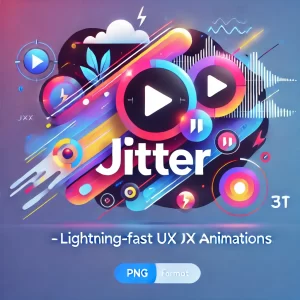
Jitter offers a plethora of sophisticated features and capabilities that can help you elevate your UI/UX animations, even though the tool’s core animation approach is simple. Let us take a closer look at some of these potent attributes.
Customizing Animations with Precision
Jitter lets you make your own animations from scratch in addition to the pre-made animation presets. This allows you to adjust every element of the animation, including the precise movements and transformations as well as the timing and easing.
You may precisely manage the beginning and finishing locations of your animations and modify the easing curves to get the desired visual impact by using Jitter’s “Custom” animation option. When you need to make intricate, synchronized animations or want to fit the animation to a certain design aesthetic, this degree of control is quite helpful.
Exporting High-Quality Animations
Jitter’s ability to export your animations in high-quality video formats, such as 1080p and 4K HD at 60 frames per second, is one of its main advantages. Because of this, Jitter is the perfect tool for making animations that blend in perfectly with your final design deliverables, such as a video presentation, mobile app, or website.
Jitter’s export procedure is simple and easy to use. After finishing your animation, just select the preferred resolution and frame rate by clicking the “Export” button. After that, Jitter will produce a top-notch video file that you can download and utilize for your projects.
Collaborating and Sharing Animations
Additionally, Jitter provides tools that facilitate team collaboration and the sharing of your animations with stakeholders or clients. The application is a useful tool for design reviews and feedback sessions because it lets you invite people to see and comment on your animations.
Furthermore, Jitter gives you the option to create shareable URLs for your animations, which can be an effective way to showcase your work or get input from a larger audience. You may expedite your design process and make sure that your animations are in accordance with the project’s general objectives and vision by utilizing these collaborative tools.
Elevating Your UI/UX Designs with Jitter
It is time to begin integrating Jitter into your UI/UX design process now that you have seen its strength and adaptability. Jitter can assist you in producing animations that enthrall users and take your ideas to the next level, whether you are working on a website, mobile application, or any other digital product.
You may produce animations that enthrall users, improve your designs, and eventually differentiate your work from the competition. What are you waiting for, then? Explore Jitter now to discover the endless possibilities of UI/UX animation!
Follow https://www.digitalpluto.co.in/ for the latest updates about graphic design.





