9 Tips to Make Your Slow Android Phone Faster
Have you had enough of juggling a slow Android phone? Do you wish you could restore your device to its original state of ease of use? There is nowhere else to look! This detailed blog post will provide you with 9 Tips to Make Your Slow Android Phone Faster
Tip 1: Optimize Background Apps and Processes to Make Your Slow Android Phone Faster
Many apps and processes running in the background can drain your phone’s resources and slow it down. Start by going to your phone’s settings, tapping on “Apps & notifications,” and then selecting “See all apps.” From here, you can force stop or disable apps you don’t use regularly, freeing up valuable system resources.
Tip 2: Enable Picture-in-Picture Mode
Picture-in-Picture mode allows you to watch videos while using other apps, without the video taking up the entire screen. This can help conserve system resources and keep your phone running smoothly. To enable this feature, go to your phone’s settings, find the “Apps & notifications” section, and then select “Advanced.” From there, you can turn on the “Picture-in-Picture” option.
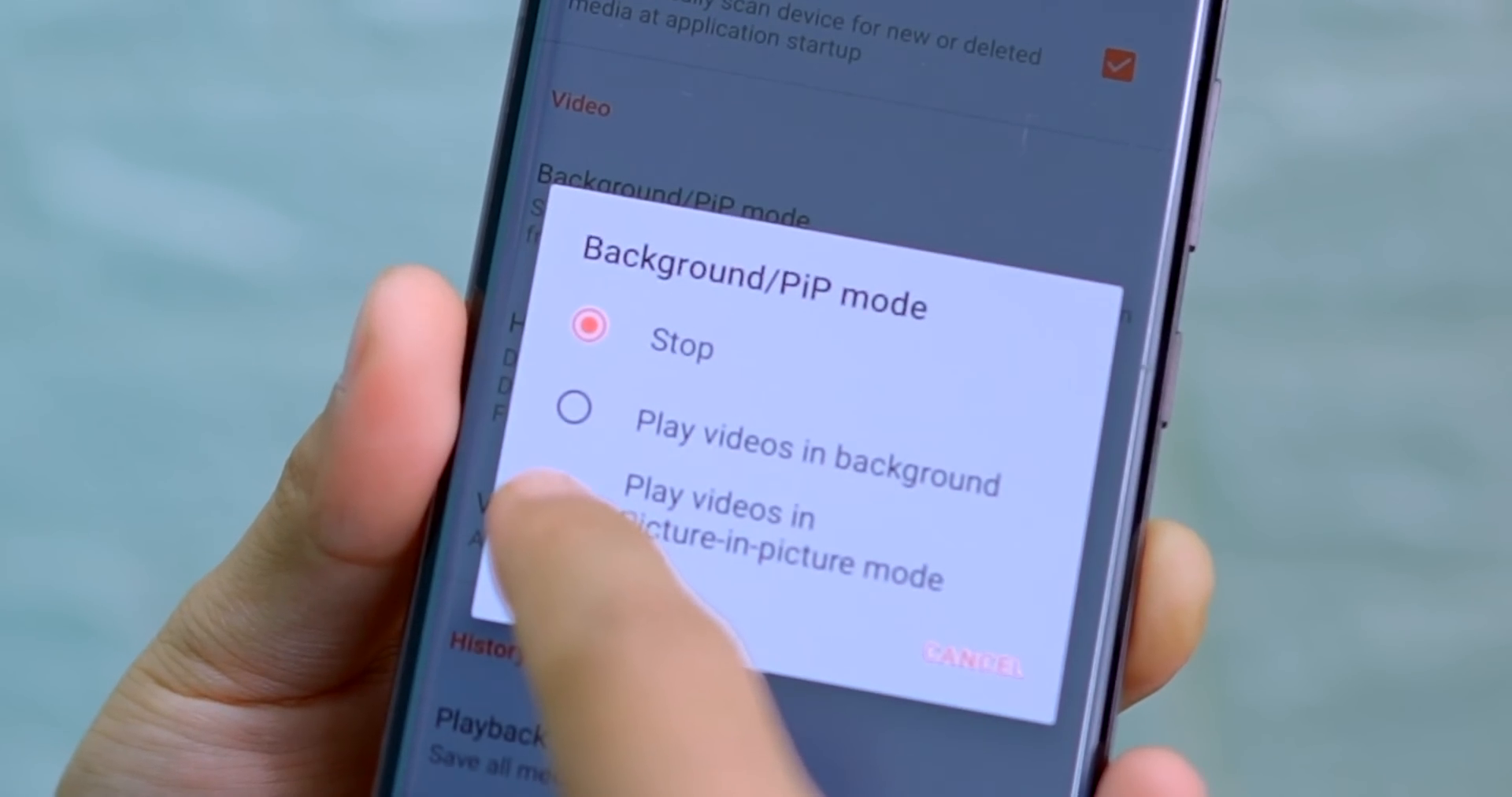
Tip 3: Stabilize Your Video Footage
If you frequently shoot videos on your Android phone, you may have noticed that the footage can sometimes appear shaky or unstable. To fix this, you can use a video stabilization app like Hyperlapse or InShot. These apps can automatically stabilize your videos, resulting in smoother and more professional-looking footage.
Tip 4: Manage Your WhatsApp Data Usage to Faster Your Android Phone
WhatsApp can be a significant drain on your phone’s resources, especially if you’re constantly receiving media-heavy messages. To reduce the impact of WhatsApp on your device’s performance, go to your phone’s settings, then “Connections,” and find the “Data usage” option. From there, you can select “WhatsApp” and turn off the “Allow background data” setting, effectively limiting WhatsApp’s ability to consume your phone’s resources in the background.
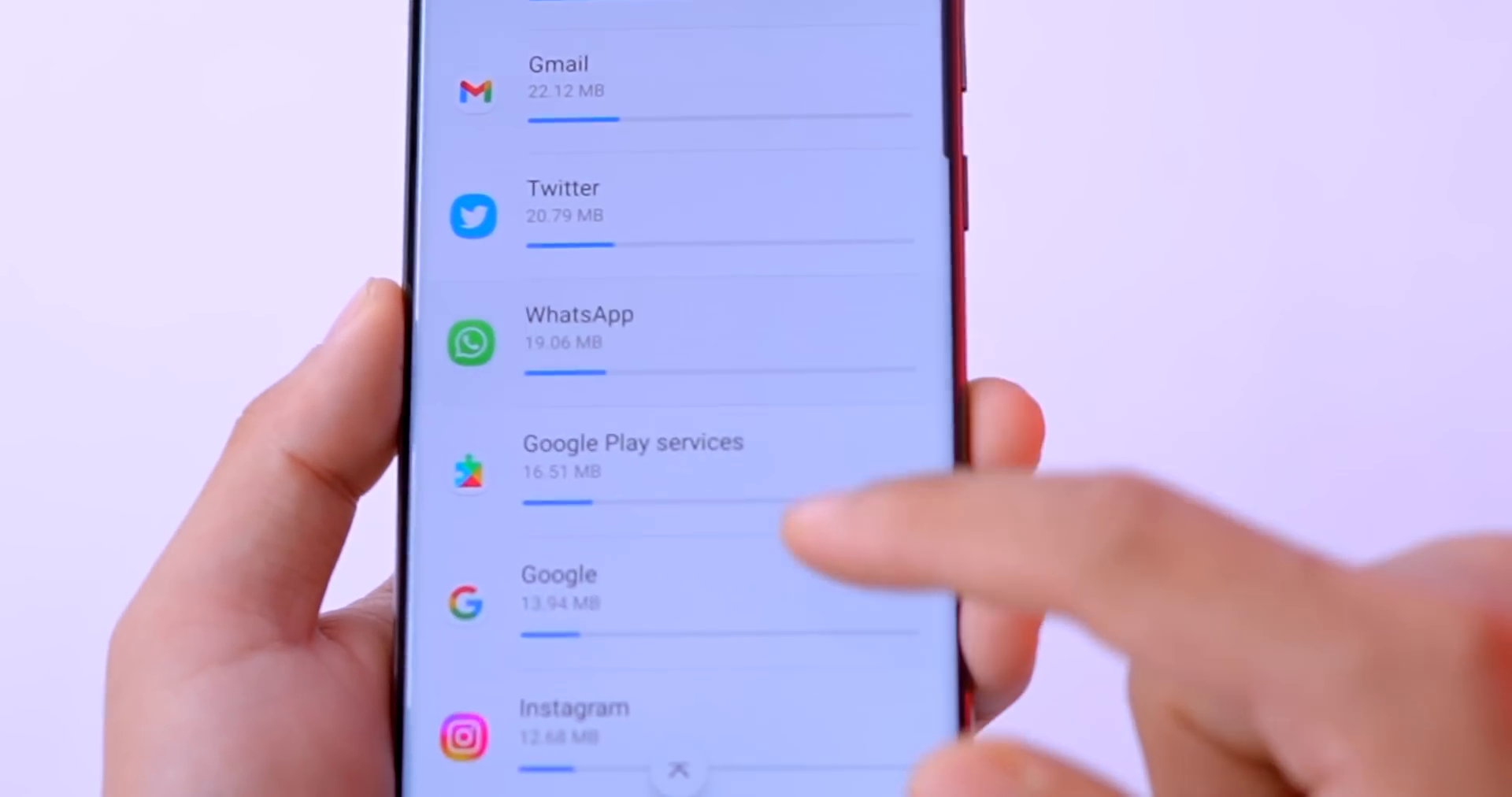
Tip 5: Improve Your Phone’s Graphics Performance
If you notice that your phone’s graphics performance is not up to par, you can try optimizing its settings. Go to your phone’s developer options (you may need to enable this feature first) and look for the “Force 4x MSAA” or “GPU rendering” options. Enabling these settings can provide a noticeable boost in your phone’s graphics performance, resulting in smoother animations and better overall responsiveness.

Tip 6: Use Google Assistant for Reading Articles
Instead of manually reading lengthy articles on your phone, try using Google Assistant. Simply say, “Okay, Google, read this article,” and the assistant will read the content aloud, allowing you to multitask or save your phone’s resources for other tasks.

Tip 7: Optimize Your Chrome Browser Settings to Make Your Slow Android Phone Faster
Google Chrome is a popular browser, but it can also be a resource hog. To optimize Chrome’s performance, go to the browser’s settings and look for the “Flags” option. Here, you can enable various performance-enhancing features, such as the “Smooth Scrolling” and “Accelerated 2D Canvas” flags, which can significantly improve your browsing experience.
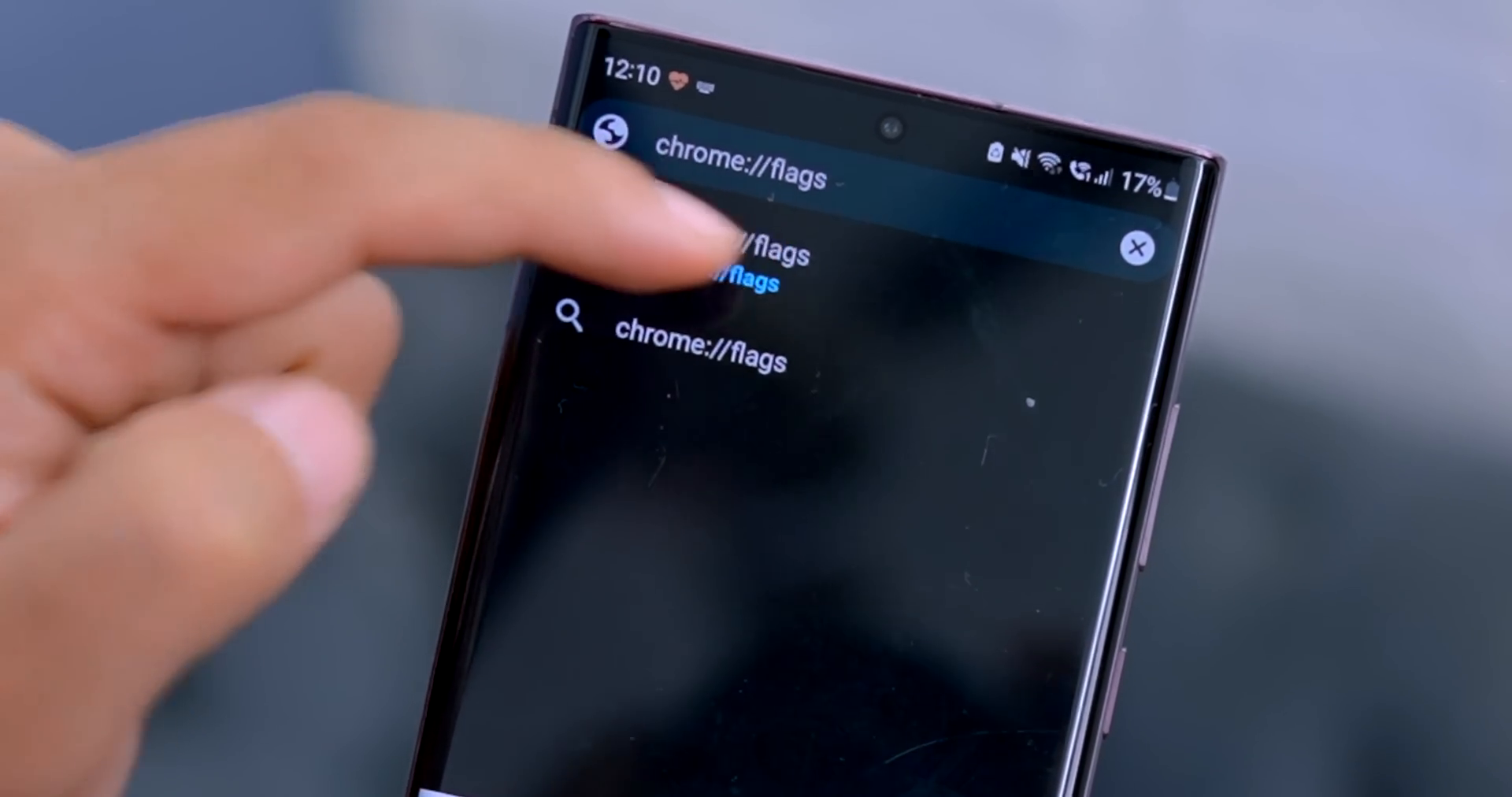
Tip 8: Use the “Lite Mode” in Chrome for faster phone
Chrome’s “Lite Mode” is a feature that can help reduce data usage and improve page loading times, especially on slower connections. To enable this mode, go to your phone’s home screen, long-press on the Chrome icon, and select the “Lite mode” option. This can be particularly useful if you have a limited data plan or a slower internet connection.
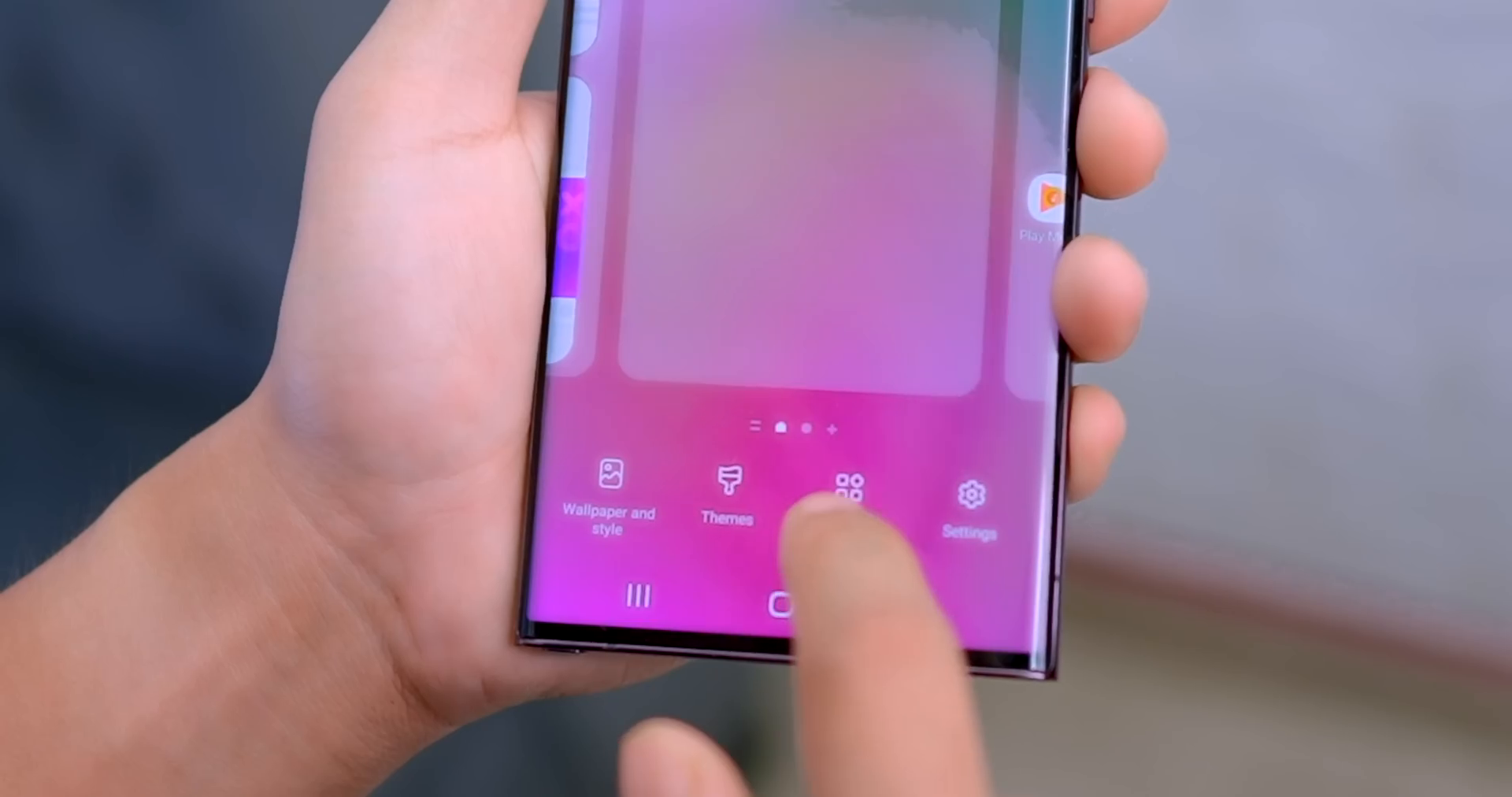
Tip 9: Clear Your Phone’s Cache and Data
Over time, your phone’s cache and data can accumulate, leading to performance issues. To clear this, go to your phone’s settings, find the “Apps & notifications” section, and select the app you want to clear the cache and data for. This process can help free up valuable storage space and improve your phone’s overall performance.
Conclusion
Don’t let a slow Android phone hold you back. By following these 9 simple tips and tricks, you can breathe new life into your device and enjoy a faster, more responsive experience in just 60 seconds. Try these methods today and see the difference for yourself!
FAQ: 9 Tips to Make Your Slow Android Phone Faster
Q: Will these tips really make my phone faster?
Yes, implementing these tips can significantly improve the performance of your Android phone. By optimizing background processes, managing data usage, and tweaking various settings, you can give your device a much-needed speed boost.
Q: Do I need to be tech-savvy to follow these tips?
Not at all! These tips are designed to be easy to follow, even for non-technical users. The step-by-step instructions provided should guide you through the process, and you don’t need any advanced knowledge to implement these changes.
Q: Will these tips have any negative impact on my phone’s battery life?
While some of these tips, such as disabling background apps and enabling certain graphics settings, may result in a slight increase in battery consumption, the overall impact on your phone’s battery life should be minimal. The benefits of a faster, more responsive device typically outweigh any minor battery drain.
Follow https://www.digitalpluto.co.in/ for the latest updates about technology.





